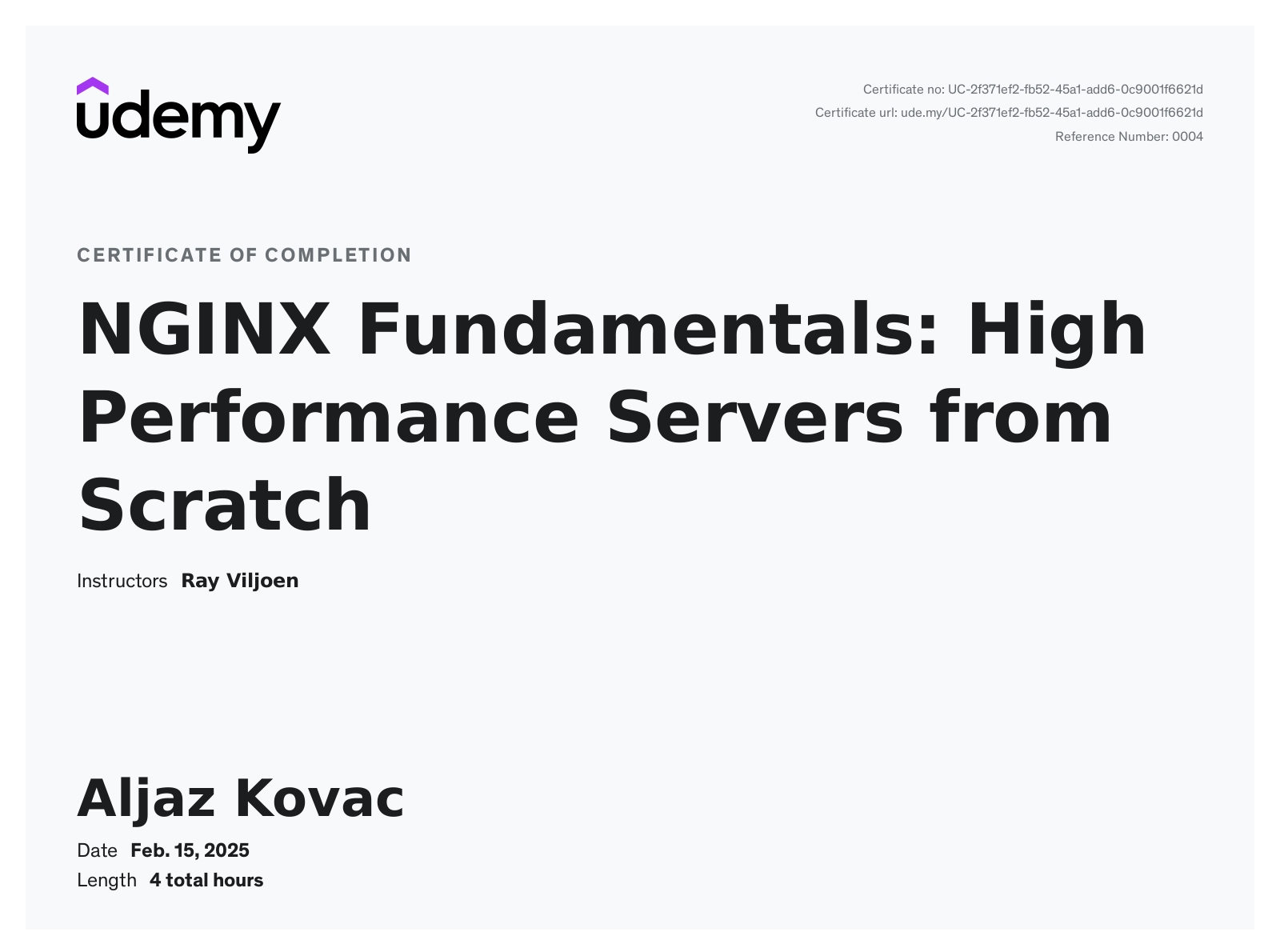Nginx Fundamentals: High performance servers from scratch
An Udemy course on Nginx fundamentals.
Introduction
I have decided to take this Udemy course because I have been rewriting a custom reverse proxy at my current job at Caspeco, and I wanted to see if we could perhaps replace it with Nginx in the future. Nginx is a reverse proxy at its core, so I wanted to learn more about its capabilities, to see if it could cover all our needs.
Let’s dive into the course, and I hope you will enjoy my notes and thoughts on it.
Overview
The course covers the following topics:
- Learn to customise the NGINX installation
- Configure NGINX
- Learn to tweak NGINX for optimal performance
- Secure NGINX with some security best practises
- Learn about NGINX load balancing and reverse proxying
About Nginx
Nginx is a high-performance, open-source web server and reverse proxy designed for speed, scalability, and efficient resource use. Its core functionality includes serving static content, load balancing, and acting as a reverse proxy to forward client requests to backend servers. Nginx excels at handling large numbers of concurrent connections, making it ideal for high-traffic websites and applications. Additionally, it supports features like caching, SSL termination, and URL rewriting, which enhance performance, security, and flexibility in modern web architectures.
Nginx was built in 2004 by Igor Sysoev as he was looking for an alternative to Apache, and wanted to build a replacement capable of handling 10000 concurrent connections, with a focus on:
- High performance
- High concurrency
- Low memory usage
Today, Nginx serves the majority of the world’s websites, not only because of its performance but also because of its relative ease of use. At its core, Nginx is a reverse proxy server.
Nginx vs. Apache
There are some key differences between Nginx and Apache:
- Nginx can serve static resources much faster
- Nginx can handle a much larger amount of concurrent requests
- In Nginx requests are interpreted as URI locations first whereas Apache defaults to and favours file-system locations => Nginx can easily function as not only a web server but anything from a load balancer to a mail server
Apache spawns a certain number of processes, each of which can serve a single request at a time. Nginx deals with requests asynchronously, meaning that a single Nginx process can serve multiple requests concurrently. Because of this, Nginx cannot embed PHP or other languages directly into the server like Apache can. Instead, all requests for dynamic content are dealt with by a separate process, such as PHP-FPM, and then reverse proxied back to the client via Nginx.
In terms of performance, Nginx can do the following better than Apache:
- Serve static content much faster
- Handle a much larger number of concurrent requests (Apache will accept requests up to the pre-configured limit, then reject the rest)
Installation
Server overview
I have set up a Digital Ocean droplet with the following specs:
- 512 MB RAM
- 1 vCPU
- 10 GB SSD
- Ubuntu 24.04 (LTS) x64
I have also set up SSH key-based authentication by following this guide on Digital Ocean. To summarize, I followed these steps:
- Generate a new SSH key pair with
ssh-keygen - Access the server via the console in the Digital Ocean dashboard
- Disable password authentication by editing the
/etc/ssh/sshd_configfile and settingPasswordAuthentication no - Copy the public key to the server manually (copy to the
~/.ssh/authorized_keysfile) - For a smoother login experience, I added an entry in the
~/.ssh/configfile:
1
2
3
4
Host digitalocean
HostName <my-droplet-ip>
User root
IdentityFile ~/.ssh/<my-private-key>
This allows me to log in with ssh digitalocean.
Installing with a package manager
Installing with a package manager is a quick and easy, albeit limited, way to get Nginx up and running.
I followed these steps:
- Update the package list with
apt-get update - Install with
apt-get install nginx - Run
ps aux | grep nginxto get the list of nginx processes (the commandpslists the processes,auxlists all processes (a= show processes for all users,u= display the process’s user/owner,x= also show processes not attached to a terminal), andgrepfilters the output):1 2 3 4
root@ubuntu-s-1vcpu-512mb-10gb-ams3-01:~# ps aux | grep nginx root 49899 0.0 0.3 11156 1716 ? Ss 12:50 0:00 nginx: master process /usr/sbin/nginx -g daemon on; master_process on; www-data 49900 0.0 0.9 12880 4404 ? S 12:50 0:00 nginx: worker process root 49962 0.0 0.4 7076 2048 pts/0 S+ 12:53 0:00 grep --color=auto nginx
- Run
ifconfigto see the network interfaces on your system. Grab the IP address from there and go to it. (needed to install the command withapt-get install net-toolsfirst, and then the IP address I found underinetin theeth0section) - Open a browser and navigate to the IP address. There I could see the default Nginx page.
The downside of installing with a package manager is that we cannot install any additional modules. Therefore, I installed Nginx from source in the next section.
Building Nginx from source & adding modules
Building Nginx from source allows us to customise the installation and add additional modules. Before starting, I rebuilt the droplet to start from scratch. Then I followed these steps:
- Update the package list with
apt-get update - Download the source code with
wget https://nginx.org/download/nginx-1.27.3.tar.gz - Extract the source code with
tar -zxvf nginx-1.27.3.tar.gz - Try and run
./configureto see if there are any missing dependencies => get the error: ```bash checking for OS- Linux 6.8.0-51-generic x86_64 checking for C compiler … not found ./configure: error: C compiler cc is not found ```
- Install the build-essential package with
apt-get install build-essential - Run
./configureagain => get the error:1 2 3 4
./configure: error: the HTTP rewrite module requires the PCRE library. You can either disable the module by using --without-http_rewrite_module option, or install the PCRE library into the system, or build the PCRE library statically from the source with nginx by using --with-pcre=<path> option.
- Install the PCRE, the zlib and the libssl libraries with
apt-get install libpcre3 libpcre3-dev zlib1g zlib1g-dev libssl-dev - Running ´./configure´now works, but we also want to add custom configuration flags. To see all possible flags, run
./configure --help - Navigate to Building Nginx from source to see more information about the available configuration flags
- Set a few common flags and the http_ssl module with:
./configure --sbin-path=/usr/bin/nginx --conf-path=/etc/nginx/nginx.conf --error-log-path=/var/log/nginx/error.log --http-log-path=/var/log/nginx/access.log --with-pcre --pid-path=/var/run/nginx.pid --with-http_ssl_module - Compile the source code with
make - Install the compiled code with
make install - Check that the configuration files exist with
ls /etc/nginx - Check the Nginx version with
nginx -V:1 2 3 4 5 6
root@ubuntu-s-1vcpu-512mb-10gb-ams3-01:~/nginx-1.27.3# nginx -V nginx version: nginx/1.27.3 built by gcc 13.3.0 (Ubuntu 13.3.0-6ubuntu2~24.04) built with OpenSSL 3.0.13 30 Jan 2024 TLS SNI support enabled configure arguments: --sbin-path=/usr/bin/nginx --conf-path=/etc/nginx/nginx.conf --error-log-path=/var/log/nginx/error.log --http-log-path=/var/log/nginx/access.log --with-pcre --pid-path=/var/run/nginx.pid --with-http_ssl_module
- Start Nginx with
nginxand check that process is running withps aux | grep nginx, and also check the default page in the browser
Adding a Nginx service
The next step is to add a systemd service for Nginx. This allows us to start, stop, and restart Nginx with a single command.
I followed these steps:
- Run
nginx -hto see the available commands - Run
nginx -s stopto stop the Nginx process - Create a new file in
/lib/systemd/system/nginx.servicewith the following content:1 2 3 4 5 6 7 8 9 10 11 12 13 14 15
[Unit] Description=The NGINX HTTP and reverse proxy server After=syslog.target network.target remote-fs.target nss-lookup.target [Service] Type=forking PIDFile=/var/run/nginx.pid ExecStartPre=/usr/bin/nginx -t ExecStart=/usr/bin/nginx ExecReload=/bin/kill -s HUP $MAINPID ExecStop=/bin/kill -s QUIT $MAINPID PrivateTmp=true [Install] WantedBy=multi-user.target
- Run
systemctl start nginxto start Nginx and check that it is running withsystemctl status nginx - Stop Nginx with
systemctl stop nginxand check that it is stopped withsystemctl status nginx - Enable Nginx to start on boot with
systemctl enable nginx - Reboot the server with
rebootand check that Nginx is running withsystemctl status nginx
Nginx for Windows
Nginx was originally designed for Unix-based systems, but it is also available for Windows. However, the Windows version has some limitations compared to the Unix version, such as:
- Poor performance
- Single worker process
- Unsupported modules
I wasn’t interested in installing Nginx on Windows, so I skipped this section.
Configuration
Understanding configuration terms
There are two main configuration terms in Nginx:
- Context: A block of configuration directives (sections within a configuration) that apply to a specific part of the server. For example, the
httpcontext contains directives that apply to the entire server, while theservercontext contains directives that apply to a specific server block. Contexts are enclosed in curly braces{}, and can be nested within each other. Nested contexts inherit directives from their parent contexts. The top-most context is the configuration file itself (the main context), which is where we define the global directives that apply to the master process. Other important contexts includeevents,http, theserver, andlocationcontexts. - Directive: specific configuration options that control how Nginx behaves. Directives are placed inside contexts and are followed by a value or a block of values. For example, the
server_namedirective specifies the domain name that the server block should respond to.
Creating a virtual host
We will create a virtual host to serve a simple HTML page. To do this, I followed these steps:
- Asked ChatGPT to create a simple webpage consisting of three files:
index.html,style.css, andimage.png. - Went to the root directory with
cd /(your home directory you can reach withcd ~or justcd). - Created a new directory with
mkdir sitesand thencd sitesandmkdir demo. - Copied the files
index.htmlandstyle.cssfrom ChatGTP to thedemodirectory manually. - Copied the image
image.pngto thedemodirectory with this command:scp /Users/aljazkovac/Desktop/courses/nginx-fundamentals/image.png digitalocean:/sites/demo/(the SCP command copies files between hosts on a network, and the syntax isscp <source> <destination>,digitaloceanis the alias I set up in the~/.ssh/configfile). - Edit the file
/etc/nginx/nginx.confand add the following configuration:1 2 3 4 5 6 7 8 9 10
events { } http { server { listen 80; server_name <IP>; root /sites/demo; } }
- Check the configuration with
nginx -tand reload the configuration withsystemctl reload nginx. - Open a browser and navigate to the IP address. There I could see the simple webpage but without the CSS styling.
- In the browser’s developer tools, I could see that the CSS file was being loaded. However, Nginx was sending the wrong MIME type for the CSS file. You can check the MIME type with
curl -i http://<IP>/<file>and see theContent-Typeheader (I gottext/plaininstead oftext/css). - To fix this, one can add a
typesblock to thehttpcontext in the configuration file:1 2 3 4
http { types { text/css css; }
However, this is not the best solution because it requires manually adding MIME types for each file type. A better solution is to use the
includedirective to include themime.typesfile:1 2
http { include mime.types;
- Check the configuration with
nginx -tand reload the configuration withsystemctl reload nginx. - Open a browser and navigate to the IP address. There I could see the simple webpage with the CSS styling.
- Check the stylesheet header with curl to see that the
Content-Typeheader is nowtext/css.
Location blocks
Location blocks are used to define how Nginx should handle requests for specific URIs. They are defined within the server context.
There are different types of location blocks (listed in order of priority):
- **Exact match (=
)** : The URI must match the location exactly. - **Preferential prefix match (^~
)** : The URI must start with the specified prefix, and no other location block can match the URI. - **Regular expression match (~
=> case-sensitive)** or **(~* => case-insensitive)** : The URI must match the specified regular expression. - **Prefix match (
)** : The URI must start with the specified prefix.
Here are some examples of location blocks:
1
2
3
4
5
6
7
8
9
10
11
12
13
14
15
16
17
18
19
20
21
22
23
24
25
26
27
28
29
30
31
32
33
34
35
36
37
38
39
40
41
42
43
44
45
46
47
48
49
50
51
52
53
54
55
56
57
58
events {
}
http {
include mime.types;
server {
listen 80;
server_name 206.189.100.37;
root /sites/demo;
# PREFIX MATCH
# This matches any location that start with "greet", e.g., greet, greeting, etc.
location /greet {
return 200 "Hello from Nginx greet location! => PREFIX MATCH!";
}
# PREFIX MATCH
# This shows that the REGEX match takes priority over this match.
location /Greet2 {
return 200 "Hello from Nginx Greet2 location! => PREFIX MATCH PRIORITY PROOF!";
}
# PREFERENTIAL PREFIX MATCH
# The same as a PREFIX MATCH, but takes precedence over REGEX matches.
location ^~ Greet2 {
return 200 "Hello from Nginx Greet2 location! => PREFERENTIAL PREFIX MATCH!";
}
# EXACT MATCH
# This matches the exact location.
location = /greet {
return 200 "Hello from Nginx greet location => EXACT MATCH!";
}
# REGEX MATCH - CASE-SENSITIVE
# This matches the REGEX expression, but is sensitive to lower vs. uppercase.
location ~ /greet[0-8] {
return 200 "Hello from Nginx greet location => REGEX MATCH - CASE SENSITIVE!";
}
# REGEX MATCH - CASE-INSENSITIVE
# This matches the REGEX expression (lower or uppercase).
location ~* /greet[0-8] {
return 200 "Hello from Nginx greet location => REGEX MATCH - CASE INSENSITIVE!";
}
}
}
Variables
There are two types of variables in Nginx:
- Configuration variables (variables we define in the configuration file), e.g.,
set $var "value"; - [Nginx module variables](https://nginx.org/en/docs/varindex.html) (variables provided by Nginx modules), e.g.,
$uri,$args,$request_uri
NOTE: The use of conditionals inside location blocks is discouraged because it can lead to unexpected behaviour.
Here is a simple example of using Nginx built-in variables:
1
2
3
4
5
6
7
8
9
10
11
12
13
14
15
16
17
18
19
20
21
22
23
24
25
events {}
http {
include mime.types;
server {
listen 80;
server_name 206.189.100.37;
root /sites/demo;
location /inspect {
return 200 "$host\n$uri\n$args";
}
location /inspectarg {
return 200 "Name: $arg_name";
}
}
}
Here is an example of using a configuration variable and a conditional in Nginx:
1
2
3
4
5
6
7
8
9
10
11
12
13
14
15
16
17
18
19
20
21
22
23
24
25
26
events {}
http {
include mime.types;
server {
listen 80;
server_name 206.189.100.37;
root /sites/demo;
set $weekend 'No';
# Check if day is weekend
if ($date_local ~ 'Saturday|Sunday') {
set $weekend 'Yes';
}
location /isweekend {
return 200 $weekend;
}
}
}
Rewrites & redirects
There are two rewrite directives in Nginx:
- The rewrite directive:
rewrite pattern URI1 2 3 4 5 6 7 8 9 10 11 12 13 14 15 16 17 18 19 20 21
events {} http { include mime.types; server { listen 80; server_name 206.189.100.37; root /sites/demo; # Starting with user and more than one-word character rewrite ^/user/\w+ /greet; location /greet{ return 200 "Hello User"; } } }
The URI here does not change in the browser, although the request is rewritten to the
/greetlocation. - The return directive:
return status URI=> if the status is a 3xx, the return directive behaviour becomes a redirect, and it accepts a URI as the second argument:1 2 3 4 5 6 7 8 9 10 11 12 13 14 15 16 17
events {} http { include mime.types; server { listen 80; server_name 206.189.100.37; root /sites/demo; location /logo { return 307 /image.png; } } }
The URI changes in the browser with the redirect, and points to the
/image.pnglocation.
NOTE: With the redirect, the URI changes in the browser, while with the rewrite, the URI stays the same.
Rewrites vs. redirects
The rewrite directive is used to rewrite the URI before it is processed by Nginx. When a URI is rewritten, it gets reevaluated. The return directive, on the other hand, does not reevaluate the URI but instead sends a redirect to the client. Therefore, a rewrite directive is more resource-intensive than a return directive.
With rewrites, we can capture parts of the original URI. For example, if we have a URI /user/john, we can capture the username john with a regex pattern and rewrite it to /greet:
1
2
3
4
5
6
7
8
9
10
11
12
13
14
15
16
17
18
19
20
21
22
23
24
25
26
events {}
http {
include mime.types;
server {
listen 80;
server_name 206.189.100.37;
root /sites/demo;
# Starting with user and more than one-word character
rewrite ^/user/(\w+) /greet/$1;
location /greet {
return 200 "Hello User";
}
location = /greet/john {
return 200 "Hello John";
}
}
}
What happens here is the following:
- We go to the URI
/user/john. - The URI gets rewritten to
/greet/johnand reevaluated. - The new URI skips the
/greetlocation block and goes directly to the/greet/johnlocation block because the exact match has priority.
OPTIONAL FLAGS
The rewrite directive can take optional flags, such as last, break, redirect, and permanent. The last flag makes sure that the location cannot be rewritten again after the current rewrite and reevaluation. In the example below, without the last flag, the URI would be reevaluated after the rewrite, and would then be rewritten again to /image.png. With the last flag set, the URI is rewritten to /greet/john, reevaluated, and is then not rewritten again, which means that we get the response “Hello John” instead of the image.
1
2
3
4
5
6
7
8
9
10
11
12
13
14
15
16
17
18
19
20
21
22
23
24
25
26
27
events {}
http {
include mime.types;
server {
listen 80;
server_name 206.189.100.37;
root /sites/demo;
# Starting with user and more than one-word character
rewrite ^/user/(\w+) /greet/$1 last;
rewrite ^/greet/john /image.png;
location /greet {
return 200 "Hello User";
}
location = /greet/john {
return 200 "Hello John";
}
}
}
Try files & named locations
The try_files directive can be used within a server context, or inside a location block. It is used to try different files or URIs in a specific order until one is found.
try_files path1 path2 ... final
In the example below, since the resource image.png exists, the server will return the image regardless of the URI (even if we go to the /greet location).
1
2
3
4
5
6
7
8
9
10
11
12
13
14
15
16
17
18
19
20
21
events {}
http {
include mime.types;
server {
listen 80;
server_name 206.189.100.37;
root /sites/demo;
try_files /image.png /greet;
location /greet {
return 200 "Hello User";
}
}
}
If we, however, change the resource to something that does not exist, the server will return the response “Hello User”. To try the current URI first, add the $uri variable to the try_files directive:
1
try_files $uri /notexist.png /greet;
The last argument in the try_files directive is the final URI to try, and should ideally be something that won’t ever fail, e.g., a 404 page:
1
2
3
4
5
6
7
8
9
10
11
12
13
14
15
16
17
18
19
20
21
22
23
24
25
events {}
http {
include mime.types;
server {
listen 80;
server_name 206.189.100.37;
root /sites/demo;
try_files $uri /image2.png /friendly_404;
location /friendly_404 {
return 404 "Sorry, that file could not be found.";
}
location /greet {
return 200 "Hello User";
}
}
}
Named locations simply means assigning a name to a location context:
1
2
3
4
5
6
7
8
9
10
11
12
13
14
15
16
17
18
19
20
21
22
23
24
25
events {}
http {
include mime.types;
server {
listen 80;
server_name 206.189.100.37;
root /sites/demo;
try_files $uri /image2.png @friendly_404;
location @friendly_404 {
return 404 "Sorry, that file could not be found.";
}
location /greet {
return 200 "Hello User";
}
}
}
The difference between a named location and a regular location is that a named location is not directly accessible.
Here is an example showcasing the difference:
1
2
3
4
5
6
7
8
9
10
11
12
13
14
15
16
17
18
19
20
21
22
23
24
25
26
27
28
29
events {}
http {
include mime.types;
server {
listen 80;
server_name 206.189.100.37;
root /sites/demo;
try_files $uri /image2.png @friendly_404;
location /friendly_404 {
return 200 "Hello from friendly_404 location";
}
location @friendlier_404 {
return 404 "Sorry, that file could not be found.";
}
location /greet {
return 200 "Hello User";
}
}
}
If I go to the URI /friendly_404, I will get the response “Hello from friendly_404 location”. If I go to the URI /friendlier_404, I will get the response “Sorry, that file could not be found.” A named location is not directly accessible.
Logging
Nginx provides two types of logs:
- Access logs: Log all requests made to the server, including the client’s IP address, the request method, the requested URI, the response status code, and the size of the response.
- Error logs: Record anything that failed or didn’t work as expected, such as a 404 error or a misconfigured directive.
Logging is enabled by default, but understanding how to configure and customise logs is essential for troubleshooting and monitoring. We might also want to disable logging for certain requests to improve performance, or create resource-specific logs to track specific requests.
Run nginx -V to see what log paths you set during the installation of Nginx.
1
2
3
4
5
6
root@ubuntu-s-1vcpu-512mb-10gb-ams3-01:/var/log/nginx# nginx -V
nginx version: nginx/1.27.3
built by gcc 13.3.0 (Ubuntu 13.3.0-6ubuntu2~24.04)
built with OpenSSL 3.0.13 30 Jan 2024
TLS SNI support enabled
configure arguments: --sbin-path=/usr/bin/nginx --conf-path=/etc/nginx/nginx.conf --error-log-path=/var/log/nginx/error.log --http-log-path=/var/log/nginx/access.log --with-pcre --pid-path=/var/run/nginx.pid --with-http_ssl_module
To observe and learn about the logging process, I followed these steps:
- Clear both logs by running:
1 2
root@ubuntu-s-1vcpu-512mb-10gb-ams3-01:/var/log/nginx# echo '' > access.log root@ubuntu-s-1vcpu-512mb-10gb-ams3-01:/var/log/nginx# echo '' > error.log
- Go to the browser and request
<IP>/image.png - Check the access log with
cat access.logand the error log withcat error.log - The access log will show the request, the response code, and the size of the response:
1 2 3
root@ubuntu-s-1vcpu-512mb-10gb-ams3-01:/var/log/nginx# cat access.log 176.10.144.208 - - [19/Jan/2025:14:40:23 +0000] "GET /image.png HTTP/1.1" 200 1438718 "-" "Mozilla/5.0 (Macintosh; Intel Mac OS X 10_15_7) AppleWebKit/537.36 (KHTML, like Gecko) Chrome/131.0.0.0 Safari/537.36"
- A common misconception is that 404s get logged in the error log. However, properly handled 404s are not errors. If they are not properly handled, then they get logged to
error.log.
To customise or disable logging for a given context, we can use the access_log and error_log directives:
1
2
3
4
5
6
7
8
9
10
11
12
13
14
15
16
17
18
19
20
21
events {}
http {
include mime.types;
server {
listen 80;
server_name 206.189.100.37;
root /sites/demo;
location /secure {
access_log /var/log/nginx/secure.access.log;
# By adding this, we log to both the access.log and the secure.access.log
access_log /var/log/nginx/access.log;
return 200 "Welcome to secure area.";
}
}
}
As soon as we reload the above configuration, a custom log file will be created in the /var/log/nginx directory:
1
2
3
4
5
root@ubuntu-s-1vcpu-512mb-10gb-ams3-01:/var/log/nginx# ls -l
total 8
-rw-r--r-- 1 root root 1253 Jan 19 14:50 access.log
-rw-r--r-- 1 root root 895 Jan 19 14:54 error.log
-rw-r--r-- 1 root root 0 Jan 19 14:55 secure.access.log
To disable logging for a specific context, we can set the access_log off directive:
1
2
3
4
location /secure {
access_log off;
return 200 "Welcome to secure area.";
}
Read more about configuring logging in the Nginx documentation.
Inheritance & directive types
As with scope in a typical programming language, a Nginx context inherits configurations from its parent context. For example, if we set a directive in the http context, it will apply to all server blocks within that context. However, inheritance will vary depending on the directive type:
- Array directive
- Standard directive
- Action directive
1
2
3
4
5
6
7
8
9
10
11
12
13
14
15
16
17
18
19
20
21
22
23
24
25
26
27
28
29
30
31
32
33
34
35
36
37
38
39
40
41
42
43
44
45
46
47
48
49
50
51
52
53
54
55
56
57
58
59
events {}
######################
# (1) Array Directive
######################
# Can be specified multiple times without overriding a previous setting
# Gets inherited by all child contexts
# Child context can override inheritance by re-declaring directive
# In this case, the access_log directive is an array directive
access_log /var/log/nginx/access.log;
access_log /var/log/nginx/custom.log.gz custom_format;
http {
# Include statement - non directive
include mime.types;
server {
listen 80;
server_name site1.com;
# Inherits access_log from parent context (1)
}
server {
listen 80;
server_name site2.com;
#########################
# (2) Standard Directive
#########################
# Can only be declared once. A second declaration overrides the first
# Gets inherited by all child contexts
# Child context can override inheritance by re-declaring directive
# In this case, the root directive is a standard directive
root /sites/site2;
# Completely overrides inheritance from (1)
# This entire context (site2.com server) and all its child contexts will have logs disabled
# (unless one of them declares a new access_log directive)
access_log off;
location /images {
# Uses root directive inherited from (2)
try_files $uri /stock.png;
}
location /secret {
#######################
# (3) Action Directive
#######################
# Invokes an action such as a rewrite or redirect
# Inheritance does not apply as the request is either stopped (redirect/response) or re-evaluated (rewrite)
# In this case, the return directive is an action directive
return 403 "You do not have permission to view this.";
}
}
}
PHP processing
Up to now we have configured Nginx to serve static files, leaving the rendering of that file to be handled by the client, based on its content type or MIME type. However, a critical part of a web server is to be able to serve dynamic content, that has been generated on the server side (by a server-side language such as PHP). Nginx does not have the capability to embed PHP or other languages directly into the server like Apache can. Instead, all requests for dynamic content are dealt with by a separate process, such as PHP-FPM, and then reverse proxied back to the client via Nginx. Nginx will therefore pass the request for processing to php-fpm, and then return the response (typically as HTML) to the client.
I followed these steps to set up PHP processing:
- Update the package list with
apt-get update - Install PHP-FPM with
apt-get install php-fpm - Check that the service exists with
systemctl list-units | grep php=> my version isphp8.3-fpm - Check the status of the service with
systemctl status php8.3-fpm - Create the following nginx configuration:
1 2 3 4 5 6 7 8 9 10 11 12 13 14 15 16 17 18 19 20 21 22 23 24 25 26 27 28 29 30
events {} http { include mime.types; server { listen 80; server_name 206.189.100.37; root /sites/demo; # Load index.php first if it exists index index.php index.html; # Take care of any request with static content location / { try_files $uri $uri/ =404; } location ~\.php$ { # Pass php-requests to the php-fpm service (fastcgi) include fastcgi.conf; # Pass to a UNIX socket which we can find like this: # find / -name *fpm.sock fastcgi_pass unix:/run/php/php8.3-fpm.sock; } } }
- Check the configuration with
nginx -tand reload the configuration withsystemctl reload nginx - Create a new file
index.phpin the/sites/demodirectory like this:1
echo '<?php phpinfo(); ?>' > /sites/demo/info.php
- Open a browser and navigate to the IP address followed by
/info.php. There I got a502 Bad Gateway error. - Check the last entry of the error log:
1 2
root@ubuntu-s-1vcpu-512mb-10gb-ams3-01:/etc/nginx# tail -n 1 /var/log/nginx/error.log 2025/01/19 19:58:16 [crit] 94182#0: *1547 connect() to unix:/run/php/php8.3-fpm.sock failed (13: Permission denied) while connecting to upstream, client: 176.10.144.208, server: 206.189.100.37, request: "GET /index.php HTTP/1.1", upstream: "fastcgi://unix:/run/php/php8.3-fpm.sock:", host: "206.189.100.37"
- The error message indicates that the Nginx process does not have permission to access the PHP-FPM socket => check the user that Nginx is running as:
1 2 3 4
root@ubuntu-s-1vcpu-512mb-10gb-ams3-01:/etc/nginx# ps aux | grep nginx root 766 0.0 0.6 10808 3204 ? Ss Jan12 0:00 nginx: master process /usr/bin/nginx nobody 94182 0.0 0.9 12160 4612 ? S 19:54 0:00 nginx: worker process root 94213 0.0 0.4 7076 2048 pts/0 S+ 20:01 0:00 grep --color=auto nginx
- The Nginx worker process is running as the
nobodyuser, which does not have permission to access the PHP-FPM socket. - Check the php process permissions:
1 2 3 4 5
root@ubuntu-s-1vcpu-512mb-10gb-ams3-01:/etc/nginx# ps aux | grep php root 93854 0.0 4.4 206824 20736 ? Ss 19:37 0:00 php-fpm: master process (/etc/php/8.3/fpm/php-fpm.conf) www-data 93855 0.0 1.7 207332 8072 ? S 19:37 0:00 php-fpm: pool www www-data 93856 0.0 1.7 207332 8072 ? S 19:37 0:00 php-fpm: pool www root 94226 0.0 0.4 7076 2048 pts/0 S+ 20:05 0:00 grep --color=auto php
- The PHP-FPM process is running as the
www-datauser, which has permission to access the PHP-FPM socket => configure Nginx to run as the same user: adduser www-data;in thehttpcontext in Nginx configuration - Check the configuration with
nginx -tand reload the configuration withsystemctl reload nginx - Open a browser and navigate to the IP address followed by
/info.php. There I could see the PHP info page. What happened is the following: Nginx received the request, matched it on the location block with the PHP extension, and passed it to the PHP-FPM service. PHP-FPM processed the request and returned the response to Nginx, which then served it to the client. - Now let’s create an
index.phpfile that will display the current date and time:1
echo '<h1>Date: <?php echo date("l js F"); ?><h1>' > /sites/demo/index.php
- Open a browser and navigate to the IP address. There I could see the current date and time displayed => the index directive is set to
index index.php index.html, so Nginx will look for theindex.phpfile first, and if it exists, it will be served.
To learn more about PHP processing in Nginx, read this DigitalOcean article, Understanding and Implementing FastCGI Proxying in Nginx.
Worker processes
If I check the status of the Nginx service with systemctl status nginx, I see the following:
1
2
3
4
5
6
7
8
9
10
11
nginx.service - The NGINX HTTP and reverse proxy server
Loaded: loaded (/usr/lib/systemd/system/nginx.service; enabled; preset: enabled)
Active: active (running) since Sun 2025-01-12 19:24:02 UTC; 1 week 1 day ago
Process: 94234 ExecReload=/bin/kill -s HUP $MAINPID (code=exited, status=0/SUCCESS)
Main PID: 766 (nginx)
Tasks: 2 (limit: 509)
Memory: 2.7M (peak: 5.5M)
CPU: 1.728s
CGroup: /system.slice/nginx.service
├─ 766 "nginx: master process /usr/bin/nginx"
└─94236 "nginx: worker process"
The nginx: master process is the actual Nginx service or software instance. The master process then spawns nginx: worker process instances, which are responsible for handling client requests. The number of worker processes is by default set to one. To change the number of processes, we can set the worker_processes directive:
1
2
3
4
5
6
7
user www-data;
worker_processes 2;
events {}
http {}
The worker processes are asynchronous, meaning they will handle incoming requests as fast as the hardware allows. Since CPU cores cannot share processes, the number of worker processes should be equal to the number of CPU cores. To check the number of CPU cores, run nproc or lscpu. The best practice is to set the number of worker processes to auto, which will automatically set the number of worker processes to the number of CPU cores.
Then we can also set the number of connections each worker process can accept. Your server has a limit on the number of files that can be open at once for each CPU core. Check the open-file limit by running ulimit -n. To set the number of connections, use the worker_connections directive:
1
2
3
events {
worker_connections 1024;
}
The maximum number of concurrent requests our server should be able to accept is calculated as max_nr_concurrent requests = worker_processes * worker_connections.
A note on the PID directive
Recall that we set the PID path in the nginx.conf file during the installation of Nginx:
1
2
3
4
5
6
root@ubuntu-s-1vcpu-512mb-10gb-ams3-01:/etc/nginx# nginx -V
nginx version: nginx/1.27.3
built by gcc 13.3.0 (Ubuntu 13.3.0-6ubuntu2~24.04)
built with OpenSSL 3.0.13 30 Jan 2024
TLS SNI support enabled
configure arguments: --sbin-path=/usr/bin/nginx --conf-path=/etc/nginx/nginx.conf --error-log-path=/var/log/nginx/error.log --http-log-path=/var/log/nginx/access.log --with-pcre --pid-path=/var/run/nginx.pid --with-http_ssl_module
We can reconfigure the process ID location by changing the pid directive in the nginx.conf file. At the moment, our PID file is located at /var/run/nginx.pid. If we want to change the location without rebuilding Nginx, we can do so like this:
1
pid /var/run/new_nginx.pid;
Buffers & timeouts
We can optimize performance by configuring buffers and timeouts.
A buffer is when a process reads data into memory or RAM before writing it to its next destination. If the buffer is too small, the process will write some of the data to disk.
Timeouts specify a cut-off time for a given event. If the event does not complete within the specified time, the connection is closed.
1
2
3
4
5
6
7
8
9
10
11
12
13
14
15
16
17
18
19
20
21
22
23
24
25
26
27
28
29
30
31
32
33
34
35
36
37
38
39
40
41
42
43
44
45
46
47
48
49
50
51
52
53
54
55
56
57
58
59
60
61
user www-data;
worker_processes auto;
load_module /etc/nginx/modules/ngx_http_image_filter_module.so;
events {
worker_connections 1024;
}
http {
include mime.types;
# Buffer size for POST submissions
client_body_buffer_size 10K;
client_max_body_size 8m;
# Buffer size for Headers
client_header_buffer_size 1k;
# Max time to receive client headers/body
client_body_timeout 12;
client_header_timeout 12;
# Max time to keep a connection open for
keepalive_timeout 15;
# Max time for the client accept/receive a response
send_timeout 10;
# Skip buffering for static files
sendfile on;
# Optimise sendfile packets
tcp_nopush on;
server {
listen 80;
server_name 206.189.100.37;
root /sites/demo;
index index.php index.html;
location / {
try_files $uri $uri/ =404;
}
location ~\.php$ {
# Pass php requests to the php-fpm service (fastcgi)
include fastcgi.conf;
fastcgi_pass unix:/run/php/php8.3-fpm.sock;
}
location = /image.png {
image_filter rotate 180;
}
}
}
Adding dynamic modules
In order to add dynamic modules to Nginx, we need to recompile Nginx from source. I followed these steps:
- Go to the directory where the Nginx source code is located. In my case, it is
/root/nginx-1.27.3 - Make sure we don’t change the existing configuration, so let’s run
nginx -Vto see the current configuration:1 2 3 4 5 6 7
nginx version: nginx/1.27.3 built by gcc 13.3.0 (Ubuntu 13.3.0-6ubuntu2~24.04) built with OpenSSL 3.0.13 30 Jan 2024 TLS SNI support enabled configure arguments: --sbin-path=/usr/bin/nginx --conf-path=/etc/nginx/nginx.conf --error-log-path=/var/log/nginx/error.log --http-log-path=/var/log/nginx/access.log --with-pcre --pid-path=/var/run/nginx.pid --with-http_ssl_module root@ubuntu-s-1vcpu-512mb-10gb-ams3-01:~/nginx-1.27.3#
- See the list of available dynamic modules with
./configure --help | grep dynamic - Use the same configure arguments as before and add the chosen dynamic module:
1 2 3
./configure --sbin-path=/usr/bin/nginx --conf-path=/etc/nginx/nginx.conf --error-log-path=/var/log/nginx/error.log --http-log-path=/var/log/nginx/access.log --with-pcre --pid-path=/var/run/nginx.pid --with-http_ssl_module --with-http_image_filter_module=dynamic --modules-path=/etc/nginx/modules # Add the modules path in the same directory as the configuration files
- We get the following error:
1 2
./configure: error: the HTTP image filter module requires the GD library. You can either do not enable the module or install the libraries.
- Run
apt-get install libgd-devto install the GD library - Run
./configureagain with the same arguments - Run
maketo compile the source code - Run
make installto install the compiled source code - Check the current build’s configuration with
nginx -V - Reload the Nginx service with
systemctl reload nginx - Check the Nginx status with
systemctl status nginx - Use the new dynamic module in the Nginx configuration:
1 2 3 4 5 6 7 8 9 10 11 12 13 14 15 16 17 18 19 20 21 22 23 24 25 26 27 28 29 30 31 32 33 34 35 36 37 38 39 40 41 42 43 44 45 46 47 48 49 50 51 52 53 54 55 56 57 58 59 60 61 62
user www-data; worker_processes auto; load_module /etc/nginx/modules/ngx_http_image_filter_module.so; events { worker_connections 1024; } http { include mime.types; # Buffer size for POST submissions client_body_buffer_size 10K; client_max_body_size 8m; # Buffer size for Headers client_header_buffer_size 1k; # Max time to receive client headers/body client_body_timeout 12; client_header_timeout 12; # Max time to keep a connection open for keepalive_timeout 15; # Max time for the client accept/receive a response send_timeout 10; # Skip buffering for static files sendfile on; # Optimise sendfile packets tcp_nopush on; server { listen 80; server_name 206.189.100.37; root /sites/demo; index index.php index.html; location / { try_files $uri $uri/ =404; } location ~\.php$ { # Pass php requests to the php-fpm service (fastcgi) include fastcgi.conf; fastcgi_pass unix:/run/php/php8.3-fpm.sock; } location = /image.png { image_filter_buffer 2M; image_filter rotate 180; } } }
- Reload the Nginx service with
systemctl reload nginx - Check the browser to see if the image is rotated by 180 degrees
PROBLEM ALERT: Instead of a rotated image I got a 415 (Unsupported Media Type) error. I checked the error log with tail -n 1 /var/log/nginx/error.log and saw the following:
1
2
2025/01/25 19:50:28 [error] 200345#0: *3719 image filter: too big response: 1438718 while sending response to client,
client: 176.10.144.208, server: 206.189.100.37, request: "GET /image.png HTTP/1.1", host: "206.189.100.37"
I asked DeepSeek - a really cool alternative to ChatGPT - for help. It said that the error message indicates that the image_filter module is rejecting the image because it exceeds the default size limit for image processing. By default, the image_filter module has a size limit for the images it processes (according to the documentation, the default is 1M), and my image.png file (1.4 MB) is too large for the default settings. I therefore increased the buffer size to 2M.
Performance
Headers & expires
Let’s look at some useful modules and directives outside the fundamental Nginx configuration that can help improve performance.
A good starting point is configuring expires headers. These headers contain the date/time after which the response is considered expired in the client’s cache.
1
2
3
4
5
6
7
8
9
10
11
12
13
14
15
16
17
18
19
20
21
22
23
24
25
26
27
28
29
30
31
32
33
34
35
36
user www-data;
worker_processes auto;
events {
worker_connections 1024;
}
http {
include mime.types;
server {
listen 80;
server_name 206.189.100.37;
root /sites/demo;
index index.php index.html;
location / {
try_files $uri $uri/ =404;
}
location ~\.php$ {
# Pass php requests to the php-fpm service (fastcgi)
include fastcgi.conf;
fastcgi_pass unix:/run/php/php8.3-fpm.sock;
}
location = /image.png {
add_header my_header "Hello World!";
}
}
}
We have added a custom header to the image file using the add_headerdirective. To check the headers, we can use the curl command:
1
2
3
4
5
6
7
8
9
10
11
root@ubuntu-s-1vcpu-512mb-10gb-ams3-01:/etc/nginx# curl -I http://206.189.100.37/image.png
HTTP/1.1 200 OK
Server: nginx/1.27.3
Date: Sun, 26 Jan 2025 20:04:27 GMT
Content-Type: image/png
Content-Length: 1438718
Last-Modified: Tue, 14 Jan 2025 04:53:52 GMT
Connection: keep-alive
ETag: "6785ede0-15f3fe"
my_header: Hello World!
Accept-Ranges: bytes
And we see the custom header my_header: Hello World! in the response.
Now that we know how to set headers, let’s set a few of them:
1
2
3
4
5
6
7
8
9
10
11
12
13
14
15
16
17
18
19
20
21
22
23
24
25
26
27
28
29
30
31
32
33
34
35
36
37
38
39
user www-data;
worker_processes auto;
events {
worker_connections 1024;
}
http {
include mime.types;
server {
listen 80;
server_name 206.189.100.37;
root /sites/demo;
index index.php index.html;
location / {
try_files $uri $uri/ =404;
}
location ~\.php$ {
# Pass php requests to the php-fpm service (fastcgi)
include fastcgi.conf;
fastcgi_pass unix:/run/php/php8.3-fpm.sock;
}
location = /image.png {
add_header Cache-Control public;
add_header Pragma public;
add_header Vary Accept-Encoding;
expires 1M;
}
}
}
Let’s curl again to see the headers:
1
2
3
4
5
6
7
8
9
10
11
12
13
14
15
root@ubuntu-s-1vcpu-512mb-10gb-ams3-01:/etc/nginx# curl -I http://206.189.100.37/image.png
HTTP/1.1 200 OK
Server: nginx/1.27.3
Date: Sun, 26 Jan 2025 20:08:37 GMT
Content-Type: image/png
Content-Length: 1438718
Last-Modified: Tue, 14 Jan 2025 04:53:52 GMT
Connection: keep-alive
ETag: "6785ede0-15f3fe"
Expires: Tue, 25 Feb 2025 20:08:37 GMT
Cache-Control: max-age=2592000
Cache-Control: public
Pragma: public
Vary: Accept-Encoding
Accept-Ranges: bytes
Let’s see how a typical location for static files might look like:
1
2
3
4
5
6
7
location ~* \.(jpg|jpeg|png|gif|ico|css|js)$ {
access_log off;
add_header Cache-Control public;
add_header Pragma public;
add_header Vary Accept-Encoding;
expires 1M;
}
Curl again, this time for a CSS file:
1
2
3
4
5
6
7
8
9
10
11
12
13
14
15
root@ubuntu-s-1vcpu-512mb-10gb-ams3-01:/etc/nginx# curl -I http://206.189.100.37/style.css
HTTP/1.1 200 OK
Server: nginx/1.27.3
Date: Sun, 26 Jan 2025 20:17:17 GMT
Content-Type: text/css
Content-Length: 519
Last-Modified: Tue, 14 Jan 2025 04:46:34 GMT
Connection: keep-alive
ETag: "6785ec2a-207"
Expires: Tue, 25 Feb 2025 20:17:17 GMT
Cache-Control: max-age=2592000
Cache-Control: public
Pragma: public
Vary: Accept-Encoding
Accept-Ranges: bytes
Compressed responses with gzip
When a client requests a resource, e.g., a static file, that client can indicate its ability to accept compressed data. We can compress a response on the server, typically using gzip, which greatly reduces its size and the time it takes to transfer it.
Following are the steps to enable gzip compression:
- Add
gzip on;to thehttpcontext in the Nginx configuration file. - Add
gzip_comp_levelto set the compression level (lower number means larger files but requiring less resources) => 3 or 4 is a good value. - Add
gzip_typesto specify the MIME types that should be compressed. - Add header
Vary Accept-Encodingto the location block to indicate that the response varies based on theAccept-Encodingheader. - Reload the Nginx service and check the headers with
curl -I http://206.189.100.37/style.css.1 2 3 4 5 6 7 8 9 10 11 12 13 14 15
root@ubuntu-s-1vcpu-512mb-10gb-ams3-01:/etc/nginx# curl -I http://206.189.100.37/style.css HTTP/1.1 200 OK Server: nginx/1.27.3 Date: Mon, 27 Jan 2025 20:12:54 GMT Content-Type: text/css Content-Length: 519 Last-Modified: Tue, 14 Jan 2025 04:46:34 GMT Connection: keep-alive ETag: "6785ec2a-207" Expires: Wed, 26 Feb 2025 20:12:54 GMT Cache-Control: max-age=2592000 Cache-Control: public Pragma: public Vary: Accept-Encoding Accept-Ranges: bytes
- Now set the header
Accept-Encodingtogzipand curl again:1 2 3 4 5 6 7 8 9 10 11 12 13 14
root@ubuntu-s-1vcpu-512mb-10gb-ams3-01:/etc/nginx# curl -I -H "Accept-Encoding: gzip" http://206.189.100.37/style.css HTTP/1.1 200 OK Server: nginx/1.27.3 Date: Mon, 27 Jan 2025 20:14:14 GMT Content-Type: text/css Last-Modified: Tue, 14 Jan 2025 04:46:34 GMT Connection: keep-alive ETag: W/"6785ec2a-207" Expires: Wed, 26 Feb 2025 20:14:14 GMT Cache-Control: max-age=2592000 Cache-Control: public Pragma: public Vary: Accept-Encoding Content-Encoding: gzip
We see that the response is now compressed with gzip.
- We can see the difference if we download the file with
curl http://206.189.100.37/style.css=> we get the stylesheet in plain text. If we download the file withcurl -H "Accept-Encoding: gzip" http://206.189.100.37/style.cssthen we get this:1 2 3 4
root@ubuntu-s-1vcpu-512mb-10gb-ams3-01:/etc/nginx# curl -H "Accept-Encoding: gzip" http://206.189.100.37/style.css Warning: Binary output can mess up your terminal. Use "--output -" to tell Warning: curl to output it to your terminal anyway, or consider "--output Warning: <FILE>" to save to a file.
- Compare how much data we saved:
1 2 3 4 5 6 7 8
root@ubuntu-s-1vcpu-512mb-10gb-ams3-01:/etc/nginx# curl http://206.189.100.37/style.css > style.css % Total % Received % Xferd Average Speed Time Time Time Current Dload Upload Total Spent Left Speed 100 519 100 519 0 0 516k 0 --:--:-- --:--:-- --:--:-- 506k root@ubuntu-s-1vcpu-512mb-10gb-ams3-01:/etc/nginx# curl -H "Accept-Encoding: gzip" http://206.189.100.37/style.css > style.min.css % Total % Received % Xferd Average Speed Time Time Time Current Dload Upload Total Spent Left Speed 100 273 0 273 0 0 224k 0 --:--:-- --:--:-- --:--:-- 266k
We compressed the file to approximately half its size.
FastCGI_cache
An Nginx micro cache is a small cache that stores responses for a short period of time. It is useful for caching dynamic content. This cache can provide great performance benefits for websites that rely heavily on server side languages and database access.
To set up a micro cache, we need to set a few directives, something like this:
1
2
3
4
5
6
7
8
9
10
11
12
13
14
15
16
17
18
19
20
21
22
23
24
25
26
27
28
29
30
31
32
33
34
35
36
37
38
39
40
41
42
user www-data;
worker_processes auto;
events {
worker_connections 1024;
}
http {
include mime.types;
# Configure microcache (fastcgi)
# This configures the depth of directories to split the cache entries into
fastcgi_cache_path /tmp/nginx_cache levels=1:2 keys_zone=MYCACHE:100m inactive=60m; # 100 MB, 60 minutes
# Adding the scheme will create one entry for https, and another for http
fastcgi_cache_key "$scheme$request_method$host$request_uri";
server {
listen 80;
server_name 206.189.100.37;
root /sites/demo;
index index.php index.html;
location / {
try_files $uri $uri/ =404;
}
location ~\.php$ {
# Pass php requests to the php-fpm service (fastcgi)
include fastcgi.conf;
fastcgi_pass unix:/run/php/php8.3-fpm.sock;
}
# Enable cache
fastcgi_cache MYCACHE;
fastcgi_cache_valid 200 60m;
}
}
Let’s compare the performance with and without the cache:
- Install Apache Benchmark with
apt-get install apache2-utils - Let’s create 100 requests in 10 concurrent connections with
ab -n 100 -c 10 http://206.189.100.37/:1 2 3 4 5 6 7 8 9 10 11 12 13 14 15 16 17 18 19 20 21 22 23 24 25 26 27 28 29 30 31 32 33 34 35 36
Benchmarking 206.189.100.37 (be patient).....done Server Software: nginx/1.27.3 Server Hostname: 206.189.100.37 Server Port: 80 Document Path: / Document Length: 35 bytes Concurrency Level: 10 Time taken for tests: 0.054 seconds Complete requests: 100 Failed requests: 0 Total transferred: 17200 bytes HTML transferred: 3500 bytes Requests per second: 1842.43 [#/sec] (mean) Time per request: 5.428 [ms] (mean) Time per request: 0.543 [ms] (mean, across all concurrent requests) Transfer rate: 309.47 [Kbytes/sec] received Connection Times (ms) min mean[+/-sd] median max Connect: 0 0 0.1 0 0 Processing: 2 4 1.1 4 14 Waiting: 2 4 1.0 4 12 Total: 3 4 1.1 4 14 Percentage of the requests served within a certain time (ms) 50% 4 66% 4 75% 4 80% 4 90% 5 95% 5 98% 6 99% 14 100% 14 (longest request)
The two most important metrics are
Requests per secondandTime per request. - Let us simulate a longer response time with
sleep(1)in the PHP file:1
echo '<?php sleep(1); ?>' > /sites/demo/index.php
This simulates a slow response time from the server, such as a database query or a slow API call.
- Run the test again, and now the results are very much different:
1 2 3 4 5 6 7 8 9 10 11 12 13 14 15 16 17 18 19 20 21 22 23 24 25 26 27 28 29 30 31 32 33 34 35 36
Benchmarking 206.189.100.37 (be patient)... ..done Server Software: nginx/1.27.3 Server Hostname: 206.189.100.37 Server Port: 80 Document Path: / Document Length: 35 bytes Concurrency Level: 10 Time taken for tests: 22.022 seconds Complete requests: 100 Failed requests: 0 Total transferred: 17200 bytes HTML transferred: 3500 bytes Requests per second: 4.54 [#/sec] (mean) Time per request: 2202.179 [ms] (mean) Time per request: 220.218 [ms] (mean, across all concurrent requests) Transfer rate: 0.76 [Kbytes/sec] received Connection Times (ms) min mean[+/-sd] median max Connect: 0 0 0.3 0 1 Processing: 1001 2017 283.4 2002 3235 Waiting: 1001 2016 283.4 2001 3235 Total: 1002 2017 283.4 2002 3236 Percentage of the requests served within a certain time (ms) 50% 2002 66% 2002 75% 2002 80% 2003 90% 2019 95% 2251 98% 3004 99% 3236 100% 3236 (longest request)
- Now let’s enable the cache and run the test again:
1 2 3 4 5 6 7 8 9 10 11 12 13 14 15 16 17 18 19 20 21 22 23 24 25 26 27 28 29 30 31 32 33 34 35 36
Benchmarking 206.189.100.37 (be patient).....done Server Software: nginx/1.27.3 Server Hostname: 206.189.100.37 Server Port: 80 Document Path: / Document Length: 35 bytes Concurrency Level: 10 Time taken for tests: 0.014 seconds Complete requests: 100 Failed requests: 0 Total transferred: 17200 bytes HTML transferred: 3500 bytes Requests per second: 7048.21 [#/sec] (mean) Time per request: 1.419 [ms] (mean) Time per request: 0.142 [ms] (mean, across all concurrent requests) Transfer rate: 1183.88 [Kbytes/sec] received Connection Times (ms) min mean[+/-sd] median max Connect: 0 0 0.2 0 1 Processing: 0 1 0.3 1 2 Waiting: 0 1 0.3 1 2 Total: 1 1 0.3 1 3 Percentage of the requests served within a certain time (ms) 50% 1 66% 2 75% 2 80% 2 90% 2 95% 2 98% 2 99% 3 100% 3 (longest request)
The performance is much better now. Requests per second increased from 4.54 to 7048, and the time per request decreased from 2202.179 ms to 1.419 ms.
- But how to know if a response was served from the cache? We can add the following header:
1 2 3 4 5 6 7
# Configure microcache (fastcgi) # This configures the depth of directories to split the cache entries into fastcgi_cache_path /tmp/nginx_cache levels=1:2 keys_zone=MYCACHE:100m inactive=60m; # 100 MB, 60 minutes # Adding the scheme will create one entry for https, and another for http fastcgi_cache_key "$scheme$request_method$host$request_uri"; # Add a header to indicate if the response was served from the cache add_header X-Cache $upstream_cache_status;
- Test with curl:
1 2 3 4 5 6 7
root@ubuntu-s-1vcpu-512mb-10gb-ams3-01:/etc/nginx# curl -I http://206.189.100.37/ HTTP/1.1 200 OK Server: nginx/1.27.3 Date: Fri, 31 Jan 2025 19:38:06 GMT Content-Type: text/html; charset=UTF-8 Connection: keep-alive X-Cache: HIT
- Since we included the
request_uriin the cache key, the cache will be unique for each request URI. Therefore, to see a cache miss we can curl with a different URI:1 2 3 4 5 6 7
root@ubuntu-s-1vcpu-512mb-10gb-ams3-01:/etc/nginx# curl -I http://206.189.100.37/index.php HTTP/1.1 200 OK Server: nginx/1.27.3 Date: Fri, 31 Jan 2025 19:39:10 GMT Content-Type: text/html; charset=UTF-8 Connection: keep-alive X-Cache: MISS
- To add cache exceptions, set up something like this:
1 2 3 4 5 6 7 8 9 10 11 12 13 14 15 16 17 18 19 20 21 22 23 24 25 26 27 28 29 30 31 32 33 34 35 36 37 38 39 40 41 42 43 44 45 46 47 48 49 50 51 52 53 54
user www-data; worker_processes auto; events { worker_connections 1024; } http { include mime.types; # Configure microcache (fastcgi) # This configures the depth of directories to split the cache entries into fastcgi_cache_path /tmp/nginx_cache levels=1:2 keys_zone=MYCACHE:100m inactive=60m; # 100 MB, 60 minutes # Adding the scheme will create one entry for https, and another for http fastcgi_cache_key "$scheme$request_method$host$request_uri"; add_header X-Cache $upstream_cache_status; server { listen 80; server_name 206.189.100.37; root /sites/demo; index index.php index.html; # Cache by default set $no_cache 0; # Check for cache bypass if ($arg_skipcache = 1) { set $no_cache 1; } location / { try_files $uri $uri/ =404; } location ~\.php$ { # Pass php requests to the php-fpm service (fastcgi) include fastcgi.conf; fastcgi_pass unix:/run/php/php8.3-fpm.sock; # If no_cache is 1, bypass serving from the cache, and don't write the response to the cache either. fastcgi_cache_bypass $no_cache; fastcgi_no_cache $no_cache; } # Enable cache fastcgi_cache MYCACHE; fastcgi_cache_valid 200 60m; } }
- Now we can curl like this:
1 2 3 4 5 6 7
root@ubuntu-s-1vcpu-512mb-10gb-ams3-01:/etc/nginx# curl -I http://206.189.100.37/?skipcache=1 HTTP/1.1 200 OK Server: nginx/1.27.3 Date: Fri, 31 Jan 2025 19:44:06 GMT Content-Type: text/html; charset=UTF-8 Connection: keep-alive X-Cache: BYPASS
HTTP2
HTTP/2 is a major revision of the HTTP network protocol used by the World Wide Web. It is based on the SPDY protocol developed by Google.
| HTTP2 vs HTTP1.1 | Advantages of HTTP2 |
|---|---|
| Binary protocol | HTTP1 is a text-based protocol |
| Compression | Compression of headers |
| Persistent | Persistent connections |
| Multiplex | Multiple assets can be combined into a single stream of binary data |
| Server push | Server can push assets to the client before the client requests them |
To load a simple website with HTTP1, we need to establish at least 3 connections: 1 for the HTML file, 1 for the CSS file, and 1 for the JavaScript file. With HTTP2, we can load all these assets with a single connection (after receiving the HTML file, the connection persists and the server pushes the CSS and JavaScript files).
To configure HTTP2 in Nginx, we need to first enable SSL, but that has already been done before (with-http_ssl_module). To add the HTTP2 module, we need to recompile Nginx from source:
- Check the build arguments with
nginx -V. - Copy the build arguments and add
--with-http_v2_moduleto the./configurecommand and run it. - Run
makeandmake install. - Restart Nginx and check its status.
- Add a self-signed SSL certificate and private key:
1
root@ubuntu-s-1vcpu-512mb-10gb-ams3-01:/etc/nginx# openssl req -x509 -days 30 -nodes -newkey rsa:2048 -keyout /etc/nginx/ssl/self.key -out /etc/nginx/ssl/self.crt
- Add the SSL configuration to the server block:
1 2 3 4 5 6 7 8 9 10 11 12 13 14 15 16 17 18 19 20 21 22 23 24 25 26 27 28 29 30 31 32 33
user www-data; worker_processes auto; events { worker_connections 1024; } http { include mime.types; server { listen 443 ssl; # This is the standard SSL port. server_name 206.189.100.37; root /sites/demo; index index.php index.html; ssl_certificate /etc/nginx/ssl/self.crt; ssl_certificate_key /etc/nginx/ssl/self.key; location / { try_files $uri $uri/ =404; } location ~\.php$ { # Pass php requests to the php-fpm service (fastcgi) include fastcgi.conf; fastcgi_pass unix:/run/php/php8.3-fpm.sock; } } }
- In the browser, change to
https://...and check the SSL certificate. - Enable HTTP2 in the server block:
1 2 3 4 5 6
server { listen 443 ssl http2; # Enable HTTP2 server_name <IP_ADDRESS>; ... }
- Reload Nginx and curl:
1 2 3 4 5 6 7 8 9
root@ubuntu-s-1vcpu-512mb-10gb-ams3-01:/etc/nginx# curl -Ik https://206.189.100.37/index.html HTTP/2 200 server: nginx/1.27.3 date: Fri, 31 Jan 2025 20:52:55 GMT content-type: text/html content-length: 571 last-modified: Tue, 14 Jan 2025 05:19:56 GMT etag: "6785f3fc-23b" accept-ranges: bytes
NOTE: The course here is a bit outdated, as the most modern version of the HTTP protocol is HTTP3.
Server push
Server push is a feature of HTTP/2 that allows the server to push resources to the client before the client requests them. This is an extensive subject, which you can read more about here.
Since browser tools aren’t good at displaying how pushed files are delivered, let’s install the nghttp2 module with apt-get install nghttp2-client. Then run nghttp -nys https://206.189.100.37/index.html (n to discard responses, yto ignore the self-signed certificate, and s to print the response statistics).
We get this:
1
2
3
4
5
6
7
8
9
10
11
12
13
14
15
16
17
18
19
***** Statistics *****
Request timing:
responseEnd: the time when last byte of response was received
relative to connectEnd
requestStart: the time just before first byte of request was sent
relative to connectEnd. If '*' is shown, this was
pushed by server.
process: responseEnd - requestStart
code: HTTP status code
size: number of bytes received as response body without
inflation.
URI: request URI
see http://www.w3.org/TR/resource-timing/#processing-model
sorted by 'complete'
id responseEnd requestStart process code size request path
13 +605us +247us 358us 200 571 /index.html
Then run this again but add also an a flag to request the linked resources (assets) in the request, and we get this:
1
2
3
4
5
6
7
8
9
10
11
12
13
14
15
16
17
18
19
20
21
***** Statistics *****
Request timing:
responseEnd: the time when last byte of response was received
relative to connectEnd
requestStart: the time just before first byte of request was sent
relative to connectEnd. If '*' is shown, this was
pushed by server.
process: responseEnd - requestStart
code: HTTP status code
size: number of bytes received as response body without
inflation.
URI: request URI
see http://www.w3.org/TR/resource-timing/#processing-model
sorted by 'complete'
id responseEnd requestStart process code size request path
13 +6.80ms +128us 6.67ms 200 571 /index.html
15 +7.55ms +7.29ms 251us 200 519 /style.css
17 +15.97ms +7.30ms 8.67ms 200 1M /image.png
NOTE: The course here is a bit outdated, as it wants you to add the following to your Nginx configuration:
1
2
3
4
location = /index.html {
http2_push /style.css;
http2_push /image.png;
}
However, if you run nginx -t you will get an error that http2_push is obsolete. Instead, you should use add_header Link like this:
1
2
3
4
location = /index.html {
add_header Link "</style.css>; as=style; rel=preload";
add_header Link "</image.png>; as=image; rel=preload";
}
If we run nghttp -nysa https://206.189.100.37/index.html again, we can see that the response time for loading the assets is much faster now:
1
2
3
4
5
6
7
8
9
10
11
12
13
14
15
16
17
18
19
20
21
22
***** Statistics *****
Request timing:
responseEnd: the time when last byte of response was received
relative to connectEnd
requestStart: the time just before first byte of request was sent
relative to connectEnd. If '*' is shown, this was
pushed by server.
process: responseEnd - requestStart
code: HTTP status code
size: number of bytes received as response body without
inflation.
URI: request URI
see http://www.w3.org/TR/resource-timing/#processing-model
sorted by 'complete'
id responseEnd requestStart process code size request path
13 +624us +106us 518us 200 571 /index.html
15 +894us +722us 172us 200 519 /style.css
17 +7.07ms +723us 6.34ms 200 1M /image.png
Security
HTTPS (SSL)
We will continue to work on our SSL configuration and see how to optimize our HTTPS connections.
First off, if we go to our landing page at http://206.189.100.37/ then we get an error because we have set up the server to only listen on port 443 (SSL). To redirect all HTTP traffic to HTTPS, we can add a new server block that listens on port 80 and redirects to port 443:
1
2
3
4
5
6
# Redirect all traffic to HTTPS.
server {
listen 80;
server_name 206.189.100.37;
return 301 https://$host$request_uri;
}
Test with curl:
1
2
3
4
5
6
7
8
root@ubuntu-s-1vcpu-512mb-10gb-ams3-01:/etc/nginx# curl -Ik http://206.189.100.37
HTTP/1.1 301 Moved Permanently
Server: nginx/1.27.3
Date: Sun, 02 Feb 2025 17:33:15 GMT
Content-Type: text/html
Content-Length: 169
Connection: keep-alive
Location: https://206.189.100.37/
Now we can see that the server redirects all HTTP traffic to HTTPS.
We will continue by disabling SSL in favor of TLS, optimising our cipher suites, and enabling Diffie-Hellman key exchange.
1
2
3
4
5
6
7
8
9
# Disable SSL
ssl_protocols TLSv1 TLSv1.1 TLSv1.2;
# Optimise cipher suits
ssl_prefer_server_ciphers on;
ssl_ciphers ECDH+AESGCM:ECDH+AES256:ECDH+AES128:DH+3DES:!ADH:!AECDH:!MD5;
# Enable DH Params
ssl_dhparam /etc/nginx/ssl/dhparam.pem;
Now let’s generate the DH params:
1
root@ubuntu-s-1vcpu-512mb-10gb-ams3-01:/etc/nginx# openssl dhparam -out /etc/nginx/ssl/dhparam.pem 2048
Now let’s enable HSTS (HTTP Strict Transport Security) to force the browser to use HTTPS:
1
2
3
4
5
6
7
# Enable HSTS
add_header Strict-Transport-Security "max-age=31536000" always;
# SSL sessions
ssl_session_cache shared:SSL:40m;
ssl_session_timeout 4h;
ssl_session_tickets on;
In summary, we have done the following:
- Disabled SSL in favor of TLS.
- Optimised the cipher suites.
- Enabled DH params.
- Enabled HSTS.
- Cached SSL sessions.
Our final configuration looks like this:
1
2
3
4
5
6
7
8
9
10
11
12
13
14
15
16
17
18
19
20
21
22
23
24
25
26
27
28
29
30
31
32
33
34
35
36
37
38
39
40
41
42
43
44
45
46
47
48
49
50
51
52
53
54
55
56
57
58
59
60
61
user www-data;
worker_processes auto;
events {
worker_connections 1024;
}
http {
include mime.types;
# Redirect all traffic to HTTPS.
server {
listen 80;
server_name 206.189.100.37;
return 301 https://$host$request_uri;
}
server {
listen 443 ssl; # This is the standard SSL port.
http2 on;
server_name 206.189.100.37;
root /sites/demo;
index index.html;
ssl_certificate /etc/nginx/ssl/self.crt;
ssl_certificate_key /etc/nginx/ssl/self.key;
# Disable SSL
ssl_protocols TLSv1 TLSv1.1 TLSv1.2;
# Optimise cipher suits
ssl_prefer_server_ciphers on;
ssl_ciphers ECDH+AESGCM:ECDH+AES256:ECDH+AES128:DH+3DES:!ADH:!AECDH:!MD5;
# Enable DH Params
ssl_dhparam /etc/nginx/ssl/dhparam.pem;
# Enable HSTS
add_header Strict-Transport-Security "max-age=31536000" always;
# SSL sessions
ssl_session_cache shared:SSL:40m;
ssl_session_timeout 4h;
ssl_session_tickets on;
location / {
try_files $uri $uri/ =404;
}
location ~\.php$ {
# Pass php requests to the php-fpm service (fastcgi)
include fastcgi.conf;
fastcgi_pass unix:/run/php/php8.3-fpm.sock;
}
}
}
And if we test with curl we get this:
1
2
3
4
5
6
7
8
9
10
root@ubuntu-s-1vcpu-512mb-10gb-ams3-01:/etc/nginx# curl -Ik https://206.189.100.37
HTTP/2 200
server: nginx/1.27.3
date: Sun, 02 Feb 2025 20:33:38 GMT
content-type: text/html
content-length: 571
last-modified: Tue, 14 Jan 2025 05:19:56 GMT
etag: "6785f3fc-23b"
strict-transport-security: max-age=31536000
accept-ranges: bytes
NOTE: The course is a bit outdated in this section:
- TLSv1 and TLSv1.1: These protocols are deprecated and vulnerable to attacks like POODLE and BEAST.
- Weak Ciphers: The inclusion of DH+3DES and the lack of modern ciphers like AES-GCM and ChaCha20 make the configuration less secure.
- No TLSv1.3: TLSv1.3 is the most modern and secure version of TLS, offering faster handshakes and improved security.
Rate limiting
Rate limiting is a technique used to control the rate of traffic sent or received by a network interface controller and is used for the following reasons:
- Security against brute force attacks.
- Reliability by preventing server overload.
- Shaping traffic, e.g., restrict users to a service tier.
To test the rate limiting, we will use a tool called Siege, which can be installed with apt-get install siege.
Let’s run a basic test to check that the tool is working:
1
siege -v -r 2 -c 5 https://206.189.100.37/image.png
This will run two tests of five concurrent connections to the image file, with verbose output.
We get this:
1
2
3
4
5
6
7
8
9
10
11
12
13
14
{
"transactions": 10,
"availability": 100.00,
"elapsed_time": 0.11,
"data_transferred": 13.72,
"response_time": 0.05,
"transaction_rate": 90.91,
"throughput": 124.73,
"concurrency": 4.64,
"successful_transactions": 10,
"failed_transactions": 0,
"longest_transaction": 0.08,
"shortest_transaction": 0.03
}
Now let’s add rate limiting to our Nginx configuration:
1
2
# Rate limiting
limit_req_zone $request_uri zone=MYZONE:10m rate=60r/m;
What this does is it limits the number of requests to 60 per minute for each unique request URI. This sets a frequency, meaning that 60r/m is the same as 1r/s. In other words, this doesn’t mean that the server can accept 60 requests at once, and then no more for the rest of the minute. Instead, it means that the server can accept 1 request per second.
Now let’s add the rate limiting to the location block, so our final configuration would look like this:
1
2
3
4
5
6
7
8
9
10
11
12
13
14
15
16
17
18
19
20
21
22
23
24
25
26
27
28
29
30
31
32
33
34
35
36
37
38
39
40
41
42
43
44
45
46
47
48
49
50
51
52
53
54
55
56
57
58
59
60
61
62
63
64
65
user www-data;
worker_processes auto;
events {
worker_connections 1024;
}
http {
include mime.types;
# Define limit zone
limit_req_zone $request_uri zone=MYZONE:10m rate=60r/m;
# Redirect all traffic to HTTPS.
server {
listen 80;
server_name 206.189.100.37;
return 301 https://$host$request_uri;
}
server {
listen 443 ssl; # This is the standard SSL port.
http2 on;
server_name 206.189.100.37;
root /sites/demo;
index index.html;
ssl_certificate /etc/nginx/ssl/self.crt;
ssl_certificate_key /etc/nginx/ssl/self.key;
# Disable SSL
ssl_protocols TLSv1 TLSv1.1 TLSv1.2;
# Optimise cipher suits
ssl_prefer_server_ciphers on;
ssl_ciphers ECDH+AESGCM:ECDH+AES256:ECDH+AES128:DH+3DES:!ADH:!AECDH:!MD5;
# Enable DH Params
ssl_dhparam /etc/nginx/ssl/dhparam.pem;
# Enable HSTS
add_header Strict-Transport-Security "max-age=31536000" always;
# SSL sessions
ssl_session_cache shared:SSL:40m;
ssl_session_timeout 4h;
ssl_session_tickets on;
location / {
limit_req zone=MYZONE;
try_files $uri $uri/ =404;
}
location ~\.php$ {
# Pass php requests to the php-fpm service (fastcgi)
include fastcgi.conf;
fastcgi_pass unix:/run/php/php8.3-fpm.sock;
}
}
}
If we now run the same test again we get this:
1
2
3
4
5
6
7
8
9
10
11
12
13
14
{
"transactions": 1,
"availability": 10.00,
"elapsed_time": 0.04,
"data_transferred": 1.37,
"response_time": 0.20,
"transaction_rate": 25.00,
"throughput": 34.34,
"concurrency": 5.00,
"successful_transactions": 1,
"failed_transactions": 9,
"longest_transaction": 0.03,
"shortest_transaction": 0.01
}
We see that there were 9 failed transactions, which means that the rate limiting is working.
Now let’s also set a burst limit, which is the maximum number of requests that can be made in a single burst. We achieve this by adding a burst parameter to the limit_req directive:
1
limit_req zone=MYZONE burst=5;
Run the test again and you get:
1
2
3
4
5
6
7
8
9
10
11
12
13
14
{
"transactions": 10,
"availability": 100.00,
"elapsed_time": 9.03,
"data_transferred": 13.72,
"response_time": 3.51,
"transaction_rate": 1.11,
"throughput": 1.52,
"concurrency": 3.89,
"successful_transactions": 10,
"failed_transactions": 0,
"longest_transaction": 5.00,
"shortest_transaction": 0.03
}
We see that all transactions were successful, and the traffic shaping is working as expected.
If we now change the test and run it with 15 concurrent connections in one batch, we get this:
1
2
3
4
5
6
7
8
9
10
11
12
13
14
{
"transactions": 6,
"availability": 40.00,
"elapsed_time": 5.04,
"data_transferred": 8.23,
"response_time": 2.64,
"transaction_rate": 1.19,
"throughput": 1.63,
"concurrency": 3.14,
"successful_transactions": 6,
"failed_transactions": 9,
"longest_transaction": 5.04,
"shortest_transaction": 0.05
}
We see that there were just 6 successful transactions. Why six and not five? This is because the burst limit allows for the original request plus five extra requests to be made in a single burst.
We can also add the nodelay parameter to the limit_req directive, which means that the rate limit is applied immediately and not after the burst limit is reached.
1
limit_req zone=MYZONE burst=5 nodelay;
Here are two articles that you can read to learn more about rate limiting:
Basic authentication
What if you have an area of your site that is not intended for the public? You can use basic authentication to protect it. It provides a simple username-password layer of security.
To set up basic authentication, we need to create a password file in the htpasswd format. We begin by installing the same suite of tools that we used for Apache Bench tools: apt-get install apache2-utils.
Now we can create a password file with the htpasswd command:
1
htpasswd -c /etc/nginx/.htpasswd user1
The -c flag creates a new file, and the user1 is the username. You will be prompted to enter a password for the user. If we now look at the file with cat /etc/nginx/.htpasswd we see the username and the hashed password.
Hardening Nginx
Before we start to further secure our Nginx server, let’s update the system with apt-get update and apt-get upgrade. Then check your version of Nginx and the Nginx changelog to see if there are any security vulnerabilities that need to be addressed.
Now to further secure your Nginx server:
Hide the version number in the server header by adding
server_tokens off;to thehttpblock. The reason is that if an attacker knows the version number, they can look up known vulnerabilities for that version.1 2 3 4 5 6 7 8 9 10
root@ubuntu-s-1vcpu-512mb-10gb-ams3-01:/etc/nginx# curl -Ik https://206.189.100.37/ HTTP/2 200 server: nginx/1.27.3 date: Tue, 04 Feb 2025 20:32:05 GMT content-type: text/html content-length: 571 last-modified: Tue, 14 Jan 2025 05:19:56 GMT etag: "6785f3fc-23b" strict-transport-security: max-age=31536000 accept-ranges: bytes
If we turn off the server tokens then we get this:
1 2 3 4 5 6 7 8 9 10
root@ubuntu-s-1vcpu-512mb-10gb-ams3-01:/etc/nginx# curl -Ik https://206.189.100.37/ HTTP/2 200 server: nginx date: Tue, 04 Feb 2025 20:32:05 GMT content-type: text/html content-length: 571 last-modified: Tue, 14 Jan 2025 05:19:56 GMT etag: "6785f3fc-23b" strict-transport-security: max-age=31536000 accept-ranges: bytes
Voilà! The version number is gone.
X-Frame-Options: This header is used to protect against clickjacking attacks. It tells the browser whether to allow a page to be displayed in an iframe. Add this to theserverblock:1
add_header X-Frame-Options "SAMEORIGIN";
What this does is it tells the browser that the page can only be displayed in a frame on the same origin as the page itself. Test by creating a simple website:
1 2 3 4 5 6 7 8 9 10
<!DOCTYPE html> <html lang="en"> <head> <meta charset="utf-8"> <title>Origin</title> </head> <body> <iframe src="https://206.189.100.37/" width="800" height="400"></iframe> </body> </html>
If you add the
X-Frame-Optionsheader, then the page will not be displayed in the iframe.Add the
X-XSS-Protectionheader to protect against cross-site scripting attacks:1
add_header X-XSS-Protection "1; mode=block";
This header tells the browser to block the page if an XSS attack is detected.
1meanson, andmode=blockmeans that the browser should block the page.Rebuild Nginx with the
--without-http_autoindex_moduleflag to disable theautoindexmodule. This module generates directory listings if there is no index file in a directory. This is a security risk because it can expose sensitive information. f an index file (such asindex.html) isn’t present, the module creates a directory listing that might expose sensitive files or internal organization details. Disabling autoindex minimizes the risk of accidental exposure of file system information that could help an attacker plan further exploits. To rebuild, do the following:- Run
nginx -Vto see the build arguments, then copy them and add--without-http_autoindex_moduleto the./configurecommand. - Run
makeandmake install.
- Run
Let’s Encrypt - SSL certificates
Let’s Encrypt is a free, automated, and open certificate authority that provides free SSL certificates. Plain, insecure http connections are a thing of the past, and it is now expected that all websites use https.
Before setting up an SSL certificate I had to set up a custom domain, which I did with Namecheap. I also had to connect the Digital Ocean’s name servers to the custom domain.
In order to generate certificates and automate their renewal, I used the Certbot tool. To install certbot on Ubuntu, I followed the instructions on the Certbot website. I installed Certbot with snap, a package manager for Linux. Snaps are self-contained applications with mediated access to the host system.
Because I ran the sudo certbot --nginx command, Certbot edited my Nginx configuration automatically, and I ended up with this:
1
2
3
4
5
6
7
8
9
10
11
12
13
14
15
16
17
18
19
20
21
22
23
24
25
26
27
28
29
events {
}
http {
server {
server_name reddsmart.org;
location / {
return 200 "Hello from Nginx";
}
listen 443 ssl; # managed by Certbot
ssl_certificate /etc/letsencrypt/live/reddsmart.org/fullchain.pem; # managed by Certbot
ssl_certificate_key /etc/letsencrypt/live/reddsmart.org/privkey.pem; # managed by Certbot
include /etc/letsencrypt/options-ssl-nginx.conf; # managed by Certbot
ssl_dhparam /etc/letsencrypt/ssl-dhparams.pem; # managed by Certbot
}
server {
if ($host = reddsmart.org) {
return 301 https://$host$request_uri;
} # managed by Certbot
listen 80;
server_name reddsmart.org;
return 404; # managed by Certbot
}}
As I went to the browser, I could see that the website was now secure and I could inspect the certificate there.
The last part was making sure that the certificate will be renewed. It is possible to renew the certificate manually by running sudo certbot renew. But there is no need to automate the renewal of the certificate, as that is the default behaviour, as stated in the Certbot documentation: “The Certbot packages on your system come with a cron job or systemd timer that will renew your certificates automatically before they expire. You will not need to run Certbot again, unless you change your configuration.”
We could also add a cronjob manually with the crontab -e command, and by adding the following line there @daily certbot renew. Then we could list all our cronjobs with the crontab -l command.
Reverse proxy & load balancing
Prerequisites
We will be using our local Nginx server here, along with a few simple php servers. I installed my Nginx with homebrew, so the Nginx configuration was placed in the /opt/homebrew/etc/nginx folder. There was already a nice setup there, but to test a very simple version, I changed the location block to this:
1
2
3
4
5
6
7
8
9
10
11
12
13
14
server {
listen 8080;
server_name localhost;
#charset koi8-r;
#access_log logs/host.access.log main;
location / {
# root html;
# index index.html index.htm;
return 200 "Hello from Nginx";
}
}
Running curl to http://localhost:8080/ returns the greeting.
Now we can also fire up a simple php server (I had to install php first with brew install php). Then I could fire up a php server with php -S localhost:9090. I also copied an image from the internet into my nginx folder with sudo curl -o /opt/homebrew/etc/nginx/logo.png <URL>, so if I go to locahost:9090/logo.png I can see the image there.
I then created a resp.txt file in the nginx folder, and in the file I simply said “Hello from PHP!”. Then I started the PHP server again with php -S localhost:9090 resp.txt, and now I am served the greeting from the file at localhost:9090.
Reverse proxy
A reverse proxy acts as an intermediary between the client (e.g., a browser), and the resource itself.
I have the following running:
- Nginx server at
localhost:8080 - PHP server at
localhost:9090
I have then added the following location block to nginx.conf:
1
2
3
location /php {
proxy_pass http://localhost:9090/;
}
This means that I can proxy from the Nginx server to the PHP server. So, if I curl to http://localhost:8080/php I get the “Hello from PHP” message from the PHP server. If I curl without the php part I get the greeting from Nginx.
We can also pass custom headers to either the proxied server or to the client.
Let’s pass headers to the client first:
1
2
3
4
location /php {
add_header proxied nginx;
proxy_pass http://localhost:9090/;
}
If we curl now we get this:
1
2
3
4
5
6
7
8
HTTP/1.1 200 OK
Server: nginx/1.27.3
Date: Mon, 10 Feb 2025 20:42:33 GMT
Content-Type: text/html; charset=UTF-8
Connection: keep-alive
Host: localhost:9090
X-Powered-By: PHP/8.4.3
proxied: nginx
Now we can add headers to the proxied server. First, let’s create a file called show_request.php:
1
2
3
<?php
var_dump(getallheaders());
Then let’s start the server with: php -S localhost:9090 show_request.php. If we now curlto http://localhost:8080/php then we get:
1
2
3
4
5
6
7
8
9
10
array(4) {
["Host"]=>
string(14) "localhost:9090"
["Connection"]=>
string(5) "close"
["User-Agent"]=>
string(11) "curl/7.80.0"
["Accept"]=>
string(3) "*/*"
}
All we need to do to add the headers to the proxied server instead is change the add_header directive to proxy_set_header. Then a curl returns this:
1
2
3
4
5
6
7
8
9
10
11
12
13
curl http://localhost:8080/php
array(5) {
["proxied"]=>
string(5) "nginx"
["Host"]=>
string(14) "localhost:9090"
["Connection"]=>
string(5) "close"
["User-Agent"]=>
string(11) "curl/7.80.0"
["Accept"]=>
string(3) "*/*"
}
Load balancer
Nginx makes it easy to configure a simple and robust load balancer. A load balancer should perform two main tasks:
- Distribute requests to multiple servers, thus reducing the load on those individual servers
- Provide redundancy, meaning that if one of the servers fails, the load balancer should recognize that and redirect/proxy requests
Let us begin by firing up three PHP servers. We simply create three different files like this:
1
2
3
echo "PHP server 1" > s1
echo "PHP server 2" > s2
echo "PHP server 3" > s3
And then we run them with php -S localhost:<port> <file>.
Once we have that running we create another Nginx configuration file, e.g., load-balancer.conf:
1
2
3
4
5
6
7
8
9
10
11
12
13
events {}
http {
server {
listen 8888;
location / {
proxy_pass "http://localhost:10001/";
}
}
}
We can then run that file (instead of the default nginx.conf) by using the -c flag, like this: nginx -c <file-path>. We can also test this configuration by running nginx -t -c <file-path>.
Since we are proxying to the first PHP server, if we curl our nginx server, we get a response from the first server.
To create the load balancer functionality, we need to create an upstream, a block that groups servers and enables us to set options on the block. We will be using the http_ustream_module for this purpose.
Add and upstream block to the http context and proxy to it like so:
1
2
3
4
5
6
7
8
9
10
11
12
13
14
15
16
17
18
19
events {}
http {
upstream php_servers {
server localhost:10001;
server localhost:10002;
server localhost:10003;
}
server {
listen 8888;
location / {
proxy_pass http://php_servers;
}
}
}
Remember to reload the configuration file like so: nginx -s reload. Then run a simple while loop that curls to the Nginx server, and you should see something like this:
1
2
3
4
5
6
7
8
9
10
11
12
13
14
15
16
17
18
19
(base) aljazkovac@Aljazs-MBP nginx % while sleep 0.5; do curl http://localhost:8888; done
PHP Server 1
PHP Server 2
PHP Server 3
PHP Server 3
PHP Server 2
PHP Server 1
PHP Server 3
PHP Server 2
PHP Server 1
PHP Server 3
PHP Server 2
PHP Server 1
PHP Server 3
PHP Server 2
PHP Server 1
PHP Server 3
PHP Server 2
etc.
We see that the requests are nicely balanced (round-robin. We can also test that the load balancer works by running the loop again, perhaps with a slightly larger delay, and killing the servers one-by-one. We see that the server balances the requests to the remaining servers.
Load balancer options
Let’s look at a few load balancer options:
Sticky sessions: the request is bound to a user’s IP request and always, when possible, proxied to the same server. This allows us to maintain user sessions for things like login state, etc.
Add ip_hash directive to the upstream php_servers block:
1
2
3
4
5
6
upstream php_servers {
ip_hash;
server localhost:10001;
server localhost:10002;
server localhost:10003;
}
If we run our three PHP servers again and curl the nginx server with the while loop, as we did before, we will now get proxied to only one server. If that server goes down, nginx will start proxying to the next available server, etc. In the terminal output below you can see where I killed PHP Server 2:
1
2
3
4
5
6
7
8
9
10
11
12
13
14
(base) aljazkovac@Aljazs-MBP nginx % while sleep 1; do curl http://localhost:8888; done
PHP Server 2
PHP Server 2
PHP Server 2
PHP Server 2
PHP Server 2
PHP Server 2
PHP Server 2
PHP Server 1
PHP Server 1
PHP Server 1
PHP Server 1
PHP Server 1
PHP Server 1
Active connections / load: Instead of picking the next server in the queue, nginx will proxy to the server with the least active connections.
We can simulate an overloaded server by creating a PHP server that has a delay of 20 seconds:
1
2
3
4
5
<?php
sleep(20);
echo "Sleepy server finally done!";
Then we can start one of the servers with that file, while the other two can be run as before. If we now curl in a loop again, then we might get stuck on that delayed server. However, if we add the least_conn directive to the upstream php_servers block, then nginx will proxy to the two servers that are not as busy.
1
2
3
4
5
6
7
8
9
10
11
12
13
14
15
16
17
18
19
20
events {}
http {
upstream php_servers {
least_conn;
server localhost:10001;
server localhost:10002;
server localhost:10003;
}
server {
listen 8888;
location / {
proxy_pass http://php_servers;
}
}
}
Documentation & resources
Here are two interesting resources worth looking at:
- Nginx documentation
- Nginx resources: a great list of various resources, including an interview with the creator of Nginx, and much more.
Final thoughts and certificate
I really enjoyed this course. I learned a lot about Nginx and its powerful capabilities. The course is a bit outdated in some sections, e.g., Security, but that is to be expected. The initial motivation was to take the course to learn more about reverse proxying, and I would have liked for that section to be longer and more in-depth, but I certainly feel I have enough knowledge now to set things up myself and start experimenting. And that is really the best way to learn anything.
And I even got a nice little certificate from Udemy!